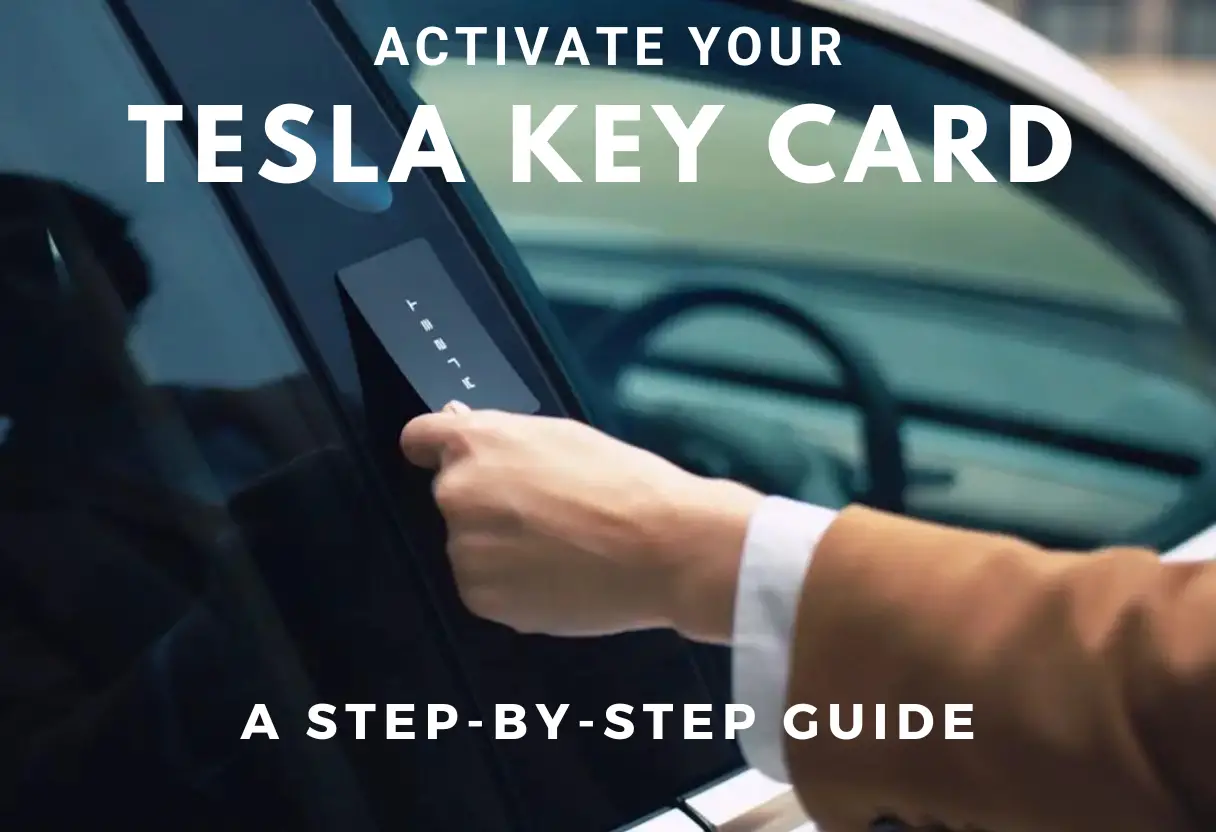If you’ve recently purchased a Tesla, you’re probably excited to start using all of the features that come with it. One of the most important features is the ability to unlock and start your vehicle using your Tesla key card.
This small, waterproof card is an alternative to the Tesla key fob and phone key and is perfect for situations where you don’t have your phone with you or don’t want to carry around the bulkier key fob.

To get started with your Tesla key card, you’ll need to first understand how it works and how to activate it. Once you have your key card in hand, you can easily activate it by pairing it with your vehicle using the touchscreen and card reader located in the center console.
Once your key card is paired, you can use it to unlock and start your vehicle by simply tapping it against the card reader. Using your Tesla key card is easy and convenient, but it’s important to know how to troubleshoot any issues that may arise.
Whether you’re having trouble authenticating your key card or need to replace a lost or stolen card, there are steps you can take to ensure that your key card is always functional and ready to use. In the following sections, we’ll cover everything you need to know about activating, using, and maintaining your Tesla key card.
Table of Contents
Key Takeaways
- Your Tesla key card is a convenient alternative to the key fob and phone key, and can be easily activated using the touchscreen and card reader in your vehicle’s center console.
- Once your key card is activated, you can use it to unlock and start your vehicle by simply tapping it against the card reader.
- If you experience any issues with your key card, such as trouble authenticating it or needing to replace a lost or stolen card, there are steps you can take to troubleshoot and maintain your key card.
Understanding Your Tesla Key Card
If you have recently purchased a Tesla, you may have received a key card along with your Tesla key fob. The key card is a small, rectangular card that communicates with your Tesla using short-range radio-frequency identification (RFID) signals.
To use your key card, you will need to authenticate it with your Tesla. This process is simple and can be done through the card reader located behind the cup holders on the top of the center console. Once you have authenticated your key card, it will work with your Tesla to lock and unlock the doors, as well as start the vehicle.
Unlike the Tesla key fob, the key card does not support automatic locking and unlocking. However, it is still a functional way to access your Tesla.
If you need to add or remove other keys, you can use your authenticated key card to do so. This is done through the Controls menu on your Tesla’s touchscreen. Simply touch Controls > Locks > Keys > Add Key, and scan the new key card or key fob on the card reader.
It is important to note that when adding a new key fob, it should be at room temperature. Pairing a key fob that is very cold can be unsuccessful. If you’re looking to replace the battery of your key fob for the Tesla Model Y, click here.
In summary, the Tesla key card is a functional way to access your Tesla and add or remove other keys. It is authenticated through the card reader located behind the cup holders on the top of the center console. While it does not support automatic locking and unlocking, it is still a reliable way to access your Tesla.
Activating Your Tesla Key Card
If you’ve just received your Tesla key card, you’ll need to activate it before you can use it to unlock and start your vehicle. Here is a step-by-step guide to help you activate your Tesla key card.
Step 1: Authenticate Your Key Card
To authenticate your key card, you’ll need to pair it with your vehicle. To do this, simply hold your key card against the card reader located on the center console behind the cup holders. Once your key card is recognized, the touchscreen will display a message asking you to authenticate the key card.
Step 2: Authenticate Your Key Pairing
To authenticate your key pairing, you’ll need to use the Tesla app on your phone. Open the app and navigate to the Controls menu. From there, select the “Locks” option and then select “Keys.” You should see your authenticated key card listed here. Tap on it to authenticate the key pairing.
Step 3: Use Your Authenticated Key Card
Now that your key card is authenticated and paired with your vehicle, you can use it to unlock and start your Tesla. Simply hold the key card against the card reader to unlock the doors. To start the vehicle, place the key card on the center console and press the brake pedal.
Using Your Phone as a Key
You can also use your phone as a key to unlock and start your Tesla. To set up your phone as a key, open the Tesla app and navigate to the “Security” menu. From there, select “Set Up Phone Key” and follow the prompts to pair your phone with your vehicle.
Click here to learn how to pair your phone to the Tesla Model S.
Tesla Service
If you have any issues with your key card or key pairing, you can contact Tesla service for assistance. They can help you troubleshoot any issues and get your key card up and running in no time.
That’s it! With these simple steps, you can easily activate your Tesla key card and start enjoying your vehicle.
Using Your Tesla Key Card
If you prefer not to use your phone as a key, you can use your Tesla Key Card to unlock and start your vehicle. The Tesla Key Card is a small, waterproof card that you can keep in your wallet or purse for easy access.
To use your Tesla Key Card, simply hold the card against the center console, just behind the cup holders, until the car unlocks. Once inside the car, place the card on the center console to authenticate the key card and enable the start button.
If you need to add a new key card, go to the touchscreen and select Controls > Locks > Keys > Add Key. Then, scan the new key card on the card reader located behind the cup holders on the top of the center console. Make sure the key card is at room temperature before pairing it with your vehicle as pairing a key fob that is very cold can be unsuccessful.
To remove a key card, go to the touchscreen and select Controls > Locks > Keys > Remove Key. Then, select the key card you want to remove and confirm the removal.
It’s important to note that your Tesla will automatically lock when you walk away from it with the authenticated key card. You’ll hear a lock confirmation sound to confirm that the car is locked.
In addition to the Tesla Key Card, you can also use Tesla Key Fobs, phones, or even a Smart Ring to authenticate your key pairing with your vehicle. The Tesla Mobile App also provides mobile access to your vehicle.
Troubleshooting Your Tesla Key Card
If you’re having trouble accessing your Tesla vehicle using your key card, it can be frustrating. Luckily, there are several troubleshooting solutions you can try to get your key card working properly.
Check the Battery Life of the Key Card
The first thing to check is the battery level of your key card. If the battery is low, your key card may not work as expected. To check the battery level of your key card, you can use the Tesla app on your phone. Open the app, tap on “Controls,” and then tap on “Locks.” You should see the battery level of your key card displayed there. If the battery is low, replace the battery with a new one.
Authenticate the Key Card
If your key card is not working, it may not be properly authenticated. To authenticate the key card, you need to hold it against the card reader located on the B-pillar of your Tesla. Make sure the card is held flat against the card reader and that there are no obstructions between the card and the reader.
Reset the Card Reader
If the card reader is not working properly, you can try resetting it. To reset the card reader, go to the “Locks” menu on the touchscreen in your Tesla. Tap on the “Trash” icon next to the authenticated key card, and then tap on the “Pencil” icon to add a new key card. Follow the instructions on the touchscreen to pair the new key card with your Tesla.
Use Your Phone Key
If your key card is not working, you can also use your phone key to unlock and start your vehicle. To use your phone key, make sure your phone is connected to Bluetooth and that you have the Tesla app installed. Open the app, tap on “Controls,” and then tap on “Unlock.” Your phone should automatically pair with your Tesla and unlock the doors.
Contact Tesla Service
If none of these troubleshooting solutions work, you should contact Tesla Service for assistance. They can help diagnose the problem and provide a solution to get your key card working again.
Overall, there are many features and functions of the Tesla key card and Tesla app that can help you troubleshoot any issues you may encounter. By following these simple steps, you can get your key card working properly and enjoy all the benefits of your Tesla vehicle.
Maintaining Your Tesla Key Card
 Your Tesla Key Card is an essential tool for accessing and operating your Tesla vehicle. Proper maintenance of your key card will ensure that it continues to function effectively. Here are a few tips to help you maintain your Tesla Key Card:
Your Tesla Key Card is an essential tool for accessing and operating your Tesla vehicle. Proper maintenance of your key card will ensure that it continues to function effectively. Here are a few tips to help you maintain your Tesla Key Card:
Keep It Dry
Your Tesla Key Card is not waterproof, so it is important to keep it dry. Avoid exposing your key card to water or other liquids, as this could damage the card and prevent it from working properly.
Store It at Room Temperature
It is important to store your Tesla Key Card at room temperature. Extreme heat or cold can damage the card and affect its performance. Keep your key card in a safe, dry place away from direct sunlight and other sources of heat.
Avoid Bending or Twisting the Card
Your Tesla Key Card is designed to be durable, but it is still important to handle it with care. Avoid bending or twisting the card, as this could damage the internal components and prevent it from working properly.
Check the Battery Level
Your Tesla Key Card uses a small battery to operate. If the battery level is low, your key card may not work properly. Check the battery level regularly and replace the battery as needed.
Keep a Spare Key Card
To ensure that you always have access to your Tesla vehicle, it is a good idea to keep a spare key card. You can order a replacement key card from Tesla, and it is easy to activate and pair with your vehicle.
By following these simple tips, you can ensure that your Tesla Key Card remains in good condition and continues to function effectively.
Frequently Asked Questions
How can I replace a lost Tesla key card?
Losing your Tesla key card can be a frustrating experience. However, the good news is that you can easily replace it by ordering a new one through your Tesla account.
To do so, log in to your Tesla account, navigate to the “Manage” section, and select “Order Key Card“. You will need to provide your vehicle identification number (VIN) and shipping address to complete the order.
How much does it cost to get a replacement Tesla key card?
The cost of a replacement Tesla key card may vary depending on your location and the specific model of your Tesla vehicle. However, as of November 2023, the cost of a replacement key card is around $25.
How do I reprogram a Tesla key card?
If you need to reprogram your Tesla key card, you can do so by following these steps:
- Enter your Tesla vehicle and close all doors.
- Hold the key card against the card reader located on the center console.
- Wait for the light on the card reader to turn green.
- Remove the key card from the reader.
- Repeat this process for each key card you want to program.
Can a Tesla be started with a key card?
Yes, you can start your Tesla vehicle with a key card. To do so, simply place the key card on the card reader located on the center console and press the brake pedal.
Why is my Tesla key card reader not working?
If your Tesla key card reader is not working, there may be several reasons for this. Some common causes include a dead battery in the key card, a faulty card reader, or interference from other electronic devices.
To troubleshoot the issue, try replacing the battery in your key card, cleaning the card reader, or moving away from any electronic devices that may be causing interference. If the problem persists, contact Tesla customer support for further assistance.
Is it possible to deactivate a lost Tesla key card remotely?
Yes, if you lose your Tesla key card, you can deactivate it remotely through your Tesla account. To do so, log in to your Tesla account, navigate to the “Manage” section, and select “Deactivate Key Card”. This will prevent anyone from using your lost key card to access your vehicle.