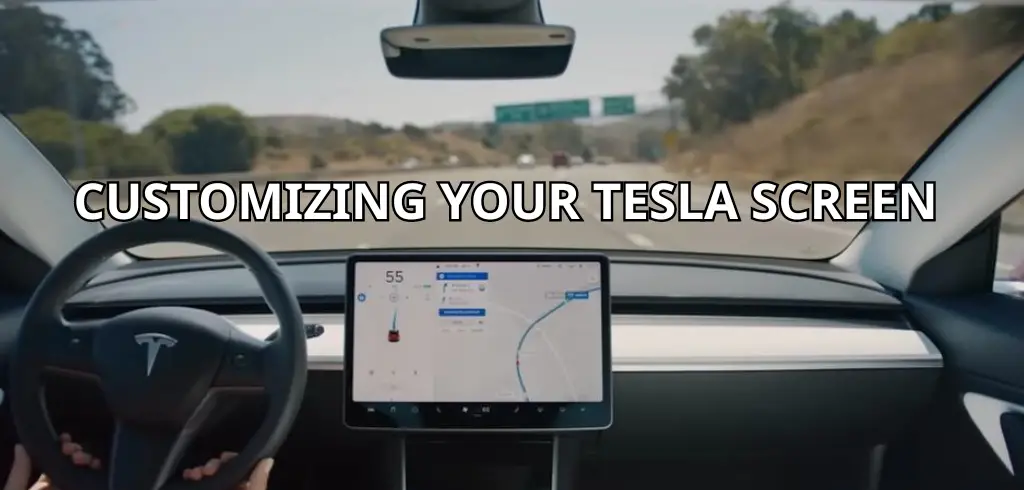If you own a Tesla, you know that the touchscreen is the centerpiece of the vehicle. It controls everything from entertainment to vehicle settings. However, did you know that there are ways to customize your Tesla screen? With a few simple steps, you can enhance your driving experience and make your Tesla truly your own.

Understanding your Tesla screen is the first step in customizing it. The touchscreen is divided into two parts: the front and rear touchscreen.
The front touchscreen controls everything from music to climate control, while the rear touchscreen controls the rear seats and air conditioning. Knowing how to navigate both screens is crucial to customizing your Tesla screen to your liking.
Once you understand your Tesla screen, you can start customizing it. There are several ways to do this, from changing the layout of the screen to adding new apps. With a little bit of creativity, you can make your Tesla screen truly unique. And the best part? You can do it all from the comfort of your own car.
Table of Contents
Key Takeaways
- Understanding your Tesla screen is crucial to customizing it.
- There are several ways to customize your Tesla screen, from changing the layout to adding new apps.
- With a little bit of creativity, you can make your Tesla screen truly unique.
Understanding Your Tesla Screen
When you own a Tesla, the centerpiece of the experience is undoubtedly the impressive touchscreen interface that controls everything from entertainment to vehicle settings. In this section, we will explore the features of the Tesla screen, including Model 3 Screen Features, Model Y Screen Details, and Tesla App Integration.
Model 3 Screen Features
The Model 3 screen is the most prominent feature in the car, and it is where you control most of the vehicle’s functions. You can access the touchscreen by tapping the fifth icon at the bottom of the screen. The Model 3 screen features a sleek and minimalist design that is easy to use and navigate.
One of the most impressive features of the Model 3 screen is the navigation system, which provides real-time traffic updates and allows you to search for destinations using voice commands. You can also customize the screen to display the information you need most, such as battery level, range, and more.
Model Y Screen Details
The Model Y screen is similar to the Model 3 screen, with a few key differences. Like the Model 3, you can access the touchscreen by tapping the fifth icon at the bottom of the screen. However, the Model Y screen is slightly larger, making it easier to read and navigate.
One of the most notable differences between the Model Y screen and the Model 3 screen is the addition of the Tesla Theater app. This app allows you to stream movies and TV shows directly from your car’s screen, making long road trips more enjoyable.
Tesla App Integration
In addition to the touchscreen interface, Tesla also offers a mobile app that allows you to control many of your car’s functions from your phone. The Tesla mobile app is available for both iOS and Android devices and provides access to features such as climate control, charging status, and more.
One of the most useful features of the Tesla mobile app is the ability to preheat or cool your car before you get in, ensuring that it is at the perfect temperature when you start your journey. You can also use the app to locate your car, lock and unlock the doors, and even honk the horn.
Overall, the Tesla screen is a powerful and intuitive interface that provides access to many of the car’s features and functions. Whether you are using the touchscreen or the Tesla mobile app, you can be confident that you are in control of your car and its many capabilities.
Customizing Your Tesla Screen
As a Tesla driver, you have the ability to customize your car’s screen to fit your preferences. With the release of version 10.0, Tesla introduced several new features that allow you to personalize your screen. In this section, we’ll cover two of the most useful ways to customize your Tesla screen: setting up shortcuts and unlocking Easter eggs.
Setting Up Shortcuts
Shortcuts are a great way to quickly access your most frequently used apps and features. To set up shortcuts on your Tesla screen, follow these steps:
- Tap and hold on the app or feature you want to add to your shortcuts.
- Drag the app or feature to one of the four available slots at the bottom of the screen.
- Release your finger to add the app or feature to your shortcuts.
You can customize your shortcuts at any time by repeating these steps and dragging apps or features to different slots.
Unlocking Easter Eggs
Easter eggs are hidden features or surprises that Tesla has included in their cars, often as a nod to CEO Elon Musk’s sense of humor. To unlock an Easter egg, follow these steps:
- Tap on the Tesla logo at the top center of your screen.
- Select “About Your Tesla” from the drop-down menu.
- Tap on the Tesla logo again.
- Hold your finger down on the logo for five seconds.
This will unlock a variety of Easter eggs, such as different visualizations for your car’s charging status or a “Santa Mode” that turns your car into a sleigh and plays holiday music.
By customizing your Tesla screen with shortcuts and unlocking Easter eggs, you can make your driving experience even more enjoyable and personalized. Try out these tips and see how they enhance your Tesla experience!
Tesla Screen Entertainment
When it comes to entertainment, Tesla has got you covered. With version 10.0, Tesla introduced a range of entertainment options for your Tesla screen. In this section, we will discuss two of the most popular entertainment options: streaming services and in-car games.
Streaming Services on Tesla
One of the best features of your Tesla screen is the ability to stream your favorite shows and movies while you’re parked. Tesla’s in-car entertainment system allows you to access popular streaming services like YouTube and Netflix directly from your car’s screen.
To access these services, simply select the Theater app from the main menu. Once you’re in the Theater app, you can browse through a variety of streaming services and select the one you want to use.
In-car Games
Tesla’s in-car games are a great way to pass the time while you’re on a long road trip or waiting at a Supercharger. With a range of games to choose from, including classic arcade games and new titles developed by Tesla, there’s something for everyone.
To access the games, select the Toybox app from the main menu. Once you’re in the Toybox app, you can browse through a variety of games and select the one you want to play.
Some of the most popular in-car games include Beach Buggy Racing 2, Cuphead, and Stardew Valley. Elon Musk himself has even hinted at the possibility of adding more games to Tesla’s in-car entertainment system in the future.
In conclusion, Tesla’s entertainment system offers a range of options to keep you entertained while you’re on the road. Whether you’re streaming your favorite shows or playing in-car games, Tesla has got you covered.
Durability and Protection of Tesla Screen

Your Tesla’s screen is a vital control hub that is prone to scratches and fingerprints, which can affect its durability. Sometimes rings, keys, or bracelets will accidentally scratch the screen. If the screen is accidentally knocked, it can be costly to repair or replace.
To protect your Tesla Model 3’s screen, you can use a screen protector. A screen protector is a thin film that covers the screen to prevent scratches and other damage. It is easy to install and can be removed without damaging the screen.
When selecting a screen protector, consider the level of protection you need. Some screen protectors offer high protection against scratches, impacts, and everyday wear and tear, while others offer anti-glare or anti-fingerprint features.
It is important to note that not all screen protectors are created equal. Some may leave fingerprint marks on the display requiring constant cleaning, while others may not fit properly or may be difficult to install. Therefore, it is important to research and choose a high-quality screen protector that is specifically designed for your Tesla Model 3.
In addition to using a screen protector, you can also take other measures to protect your Tesla’s screen. For example, you can avoid touching the screen with dirty or oily hands, or using abrasive materials to clean it.
By taking these steps to protect your Tesla’s screen, you can ensure its durability and longevity, and enjoy a clear and unobstructed view of your car’s controls and features.
Frequently Asked Questions
How can I modify the layout of my Tesla screen?
To modify the layout of your Tesla screen, you can enter customization mode by touching and holding any app or control in the My Apps area. From there, you can rearrange the icons by dragging and dropping them to the desired location.
What kind of apps can I add to my Tesla screen?
You can add a variety of apps to your Tesla screen, including music streaming services, navigation apps, and weather apps. To add an app, simply download it from the Tesla app store and drag it to the My Apps area on the bottom bar of your screen.
Is it possible to change the default Tesla screen background?
Yes, it is possible to change the default Tesla screen background. You can choose from a variety of preloaded backgrounds or upload your own images to use as your background.
How do I rearrange the icons on my Tesla screen?
To rearrange the icons on your Tesla screen, enter customization mode by touching and holding any app or control in the My Apps area. From there, you can drag and drop the icons to the desired location.
Can I customize the information displayed on my Tesla screen while driving?
Yes, you can customize the information displayed on your Tesla screen while driving. Simply tap the icon in the upper right corner of your screen to access the Controls menu. From there, you can choose which information you want to display on your screen, such as your speed, range, and energy usage.
What are the available options for customizing the Tesla Model Y screen layout?
The Tesla Model Y screen layout can be customized in a variety of ways, including changing the background, rearranging the icons, and adding or removing apps. Additionally, the Model Y screen can be split into two sections to display different information for the driver and passenger.