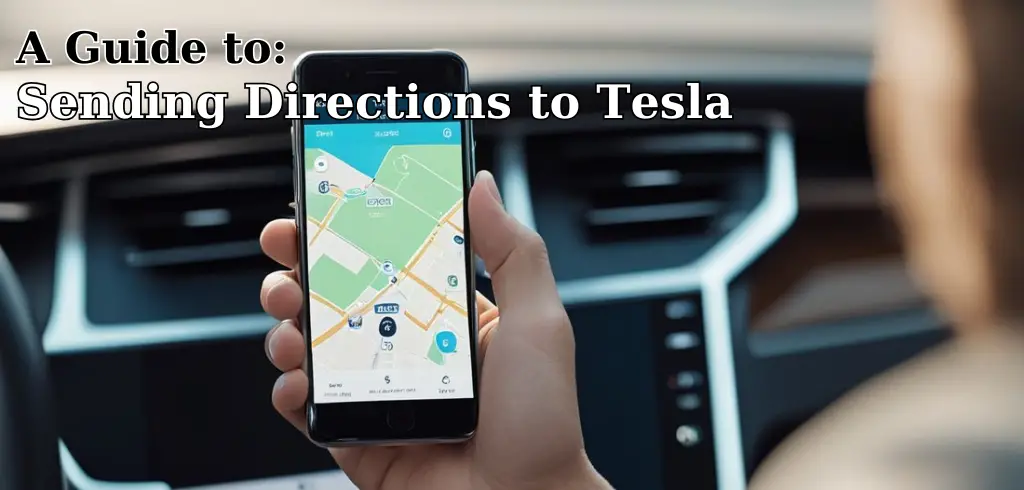Sending directions to your Tesla can be a convenient and time-saving feature that allows you to plan your route ahead of time. With the help of your smartphone and Tesla’s navigation system, you can easily send directions to your car and be on your way without any hassle. Whether you’re planning a road trip or just need directions to a new location, sending directions to your Tesla can make your driving experience more efficient and enjoyable.

Understanding your Tesla’s navigation system is the first step to sending directions to your car. Tesla’s navigation system is designed to provide real-time traffic information and route guidance to help you get to your destination as quickly and safely as possible. With features like voice commands, interactive maps, and automatic rerouting, Tesla’s navigation system can help you navigate even the most challenging driving conditions.
Sending directions to your Tesla can be done in several ways, including using smartphone apps like Google Maps or Apple Maps, or by entering the address directly into your car’s navigation system. In this article, we’ll explore the different ways to send directions to your Tesla and provide you with pro tips for effective navigation.
Table of Contents
Understanding Your Tesla’s Navigation System
If you have a Tesla, you have access to one of the most reliable and user-friendly navigation systems on the market. The Tesla Sat Nav is built into every Tesla and provides you with turn-by-turn directions to your destination. In this section, we will go over some of the basics of using your Tesla’s navigation system.
How to Access Your Navigation App
To access your Tesla’s navigation app, simply tap the Navigation icon on your Tesla’s touchscreen. From there, you can input your destination address or select a destination from your saved locations.
Inputting Your Destination
Once you have accessed your navigation app, you can input your destination address. You can do this by typing in the address using the on-screen keyboard or by selecting a saved location from your list of favorites. You can also search for your destination by typing in the name of the location.
Following Your Route
Once you have inputted your destination, your Tesla’s navigation system will provide you with turn-by-turn directions to your destination. You can follow your route on the map displayed on your touchscreen. Your Tesla will also provide you with voice-guided directions to help you stay on track.
Using the Navigation App on the Tesla App
If you prefer to input your destination before you get into your Tesla, you can do so using the Tesla app on your phone. This allows you to send directions to your Tesla before you even get in the car.
Conclusion
Using your Tesla’s navigation system is easy and straightforward. Whether you are inputting your destination directly on your Tesla’s touchscreen or using the Tesla app on your phone, you can rely on your Tesla’s navigation system to get you where you need to go.
Sending Directions to Your Tesla
If you want to send directions to your Tesla, there are several ways to do it. You can use your phone, the Tesla app, or Google Maps. Here are some methods to send directions to your Tesla:
Using Your Phone
- Open Google Maps on your phone.
- Search for the address or location you want to send to your Tesla.
- Tap on the location to bring up the details.
- Tap on the Share button.
- Choose Tesla from the sharing menu.
- Your Tesla will receive the destination and you can start navigation.
Using the Tesla App
- Open the Tesla app on your phone.
- Tap on the Navigation button.
- Enter the address or location you want to send to your Tesla.
- Tap on the Send to Car button.
- Your Tesla will receive the destination and you can start navigation.
Using Google Maps
- Open Google Maps on your computer.
- Search for the address or location you want to send to your Tesla.
- Click on the Share button.
- Choose Tesla from the sharing menu.
- Your Tesla will receive the destination and you can start navigation.
Using a Screenshot
- Take a screenshot of the address or location you want to send to your Tesla.
- Open the Tesla app on your phone.
- Tap on the Navigation button.
- Tap on the microphone icon.
- Say “Navigate to” and then show the screenshot to your Tesla’s camera.
- Your Tesla will receive the destination and you can start navigation.
Syncing Your Calendar
If you have a calendar app that is synced with your Tesla, you can send directions to your Tesla by adding the address or location to your calendar event. Your Tesla will receive the destination and you can start navigation.
Sending directions to your Tesla is easy and convenient. Whether you use your phone, the Tesla app, or Google Maps, you can quickly and easily send directions to your Tesla and start navigation.
Using Smartphone Apps for Navigation
If you have a Tesla, you can use your smartphone to send directions to your car. You can use a variety of navigation apps, including Waze, Google Maps, and Apple Maps, to send directions to your Tesla.
To send directions to your Tesla, you need to have the Tesla app installed on your smartphone. Once you have the app installed, you can open your navigation app of choice and search for your destination. Once you have found your destination, you can tap on the “Share” button and select the Tesla app from the list of sharing options.
If you are using an Android smartphone, you can also use the Chrome browser to send directions to your Tesla. To do this, you need to have the Tesla app installed and be signed in to your Tesla account on your smartphone.
Once you have the app installed and are signed in, you can navigate to your destination in the Chrome browser and tap on the “Share” button. From there, you can select the Tesla app and send the directions to your car.
Using your smartphone to send directions to your Tesla is a convenient way to plan your route and avoid getting lost. With just a few taps on your phone, you can send your destination to your car and be on your way.
Planning a Road Trip with Your Tesla
Planning a road trip with your Tesla is a breeze thanks to the built-in trip planner. To get started, open the Tesla app on your smartphone and tap on the “Navigate” button. From there, input your destination and the app will find Supercharger stations along your route, give you an estimated time of arrival (ETA), show you how much to charge at each stop, display the state of your car’s battery and plot the route on a map.
The trip planner is an incredibly useful tool for planning your road trip with your Tesla. It helps you to plan your route, estimate charging times, and find Supercharger stations along the way. The trip planner is especially useful for longer trips where you need to make multiple stops to recharge your battery.
If you’re not sure where to stop along the way, the trip planner can help you find Supercharger stations. These stations are strategically located along major highways and in popular destinations, so you can easily find a place to recharge your battery. With over 25,000 Superchargers worldwide, you can be confident that you’ll never be too far from a charging station.
When planning your route, keep in mind that Supercharger stops can take anywhere from 20 minutes to an hour. This means that you’ll need to plan your stops accordingly to ensure that you arrive at your destination on time. You can use the trip planner to estimate your charging times and plan your stops accordingly.
In conclusion, planning a road trip with your Tesla is easy and convenient thanks to the built-in trip planner. With the ability to estimate your charging times, find Supercharger stations along your route, and plot your route on a map, you can be confident that your road trip will be a success.
Pro Tips for Effective Navigation
Effective navigation is key when driving your Tesla. Here are some pro tips to help you get the most out of your Model 3’s navigation system.
Use Voice Commands
One of the easiest ways to enter a destination into your Tesla’s navigation system is to use voice commands. Simply say “Navigate to [destination]” and your Tesla will automatically plot the route for you. This is especially useful if you need to enter a destination while driving.
Sync Your Calendar
If you have an upcoming appointment or event in your calendar, you can easily navigate to it using your Tesla’s navigation system. Simply sync your calendar with your Tesla and your upcoming events will appear in the navigation menu. This is a great way to stay on top of your schedule while on the road.
Customize Your Navigation Settings
Your Tesla’s navigation system allows you to customize your settings to suit your needs. For example, you can choose to avoid highways or tolls, and you can also adjust the level of traffic information displayed on the map. Take some time to explore the navigation settings and find the options that work best for you.
Use the Navigation App on Your Phone
If you prefer to enter your destination on your phone, you can use the Tesla app to send directions directly to your car. Simply enter your destination in the app and select “Send to Car”. Your Tesla will then receive the directions and automatically plot the route for you.
Keep Your Maps Up-to-Date
To ensure that your Tesla’s navigation system is always accurate, it’s important to keep your maps up-to-date. Check for updates regularly and install them as soon as they become available. This will ensure that you always have the latest information on traffic, road closures, and other important updates.
By following these pro tips, you can ensure that your navigation experience in your Tesla Model 3 is both efficient and enjoyable.
Frequently Asked Questions
How can I send directions from Apple Maps to my Tesla?
To send directions from Apple Maps to your Tesla, simply search for your destination in the Apple Maps app and select the “Share” button. From there, select the “Tesla” option and the directions will automatically transfer to your Tesla’s navigation system.
How do I transfer navigation from my phone to my Tesla?
To transfer navigation from your phone to your Tesla, you can use the Tesla mobile app. Simply input your destination in the app and select “Navigate”. The directions will then transfer to your Tesla’s navigation system.
Is it possible to send Google Maps directions to my Tesla?
Yes, it is possible to send Google Maps directions to your Tesla. To do so, you will need to have the Tesla app running in the background on your smartphone. From Google Maps, select the “Share” button and then select the “Tesla” option. The directions will then transfer to your Tesla’s navigation system.
How can I share directions from Google Maps to my Tesla?
To share directions from Google Maps to your Tesla, simply select the “Share” button in the app and then select the “Tesla” option. The directions will then transfer to your Tesla’s navigation system.
Can I use Waze with my Tesla’s navigation system?
Currently, Waze is not supported by Tesla’s navigation system. However, you can still use other navigation apps such as Apple Maps and Google Maps to transfer directions to your Tesla.
How do I send my location to my Tesla Model 3?
To send your location to your Tesla Model 3, you can use the Tesla mobile app. Simply select the “Location” option in the app and then select “Send to Car”. Your location will then be sent to your Tesla’s navigation system.