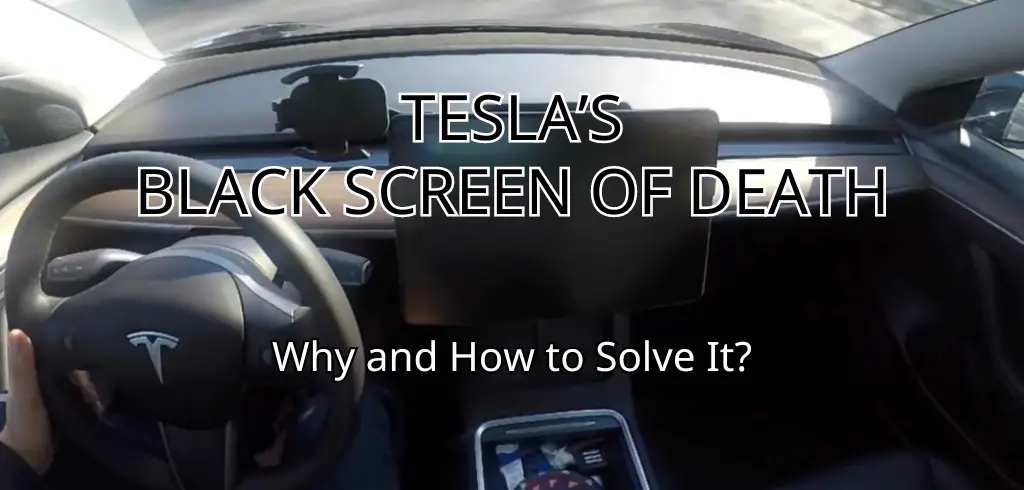If you own a Tesla, you may have heard of the “Tesla black screen of death.” This problem occurs when the car’s touchscreen display suddenly goes black, rendering the car’s features and functions useless.
The issue has been reported by many Tesla owners and is a cause for concern, especially if it occurs while driving. In this article, we’ll explore the causes and symptoms of the black screen of death, as well as troubleshooting tips and fixes to help you resolve the issue.
 Understanding the black screen of death is crucial if you want to prevent it from happening in the future. There are several reasons why the screen may go black, including eMMC failure, system malfunction, and user error. The most common cause is eMMC failure, which affects the memory chip that stores data on the car’s touchscreen.
Understanding the black screen of death is crucial if you want to prevent it from happening in the future. There are several reasons why the screen may go black, including eMMC failure, system malfunction, and user error. The most common cause is eMMC failure, which affects the memory chip that stores data on the car’s touchscreen.
When this chip fails, the screen goes black, and the car’s features become unresponsive. Knowing the common causes and symptoms can help you identify the problem and take the necessary steps to fix it.
Key Takeaways:
- The Tesla black screen of death is a problem that affects the car’s touchscreen display, rendering its features and functions useless.
- The most common cause of the black screen of death is eMMC failure, which affects the car’s memory chip that stores data on the touchscreen.
- Troubleshooting and fixes for the black screen of death include soft reboots, MCU upgrades, and seeking professional help if necessary.
Table of Contents
Understanding the Black Screen of Death
If you own a Tesla, you may have heard of the “Black Screen of Death.” This is when the touchscreen in your car goes completely black and stops responding. It can be a frustrating experience, especially if you’re in the middle of driving.
The Black Screen of Death is usually caused by a software issue. The root cause of the problem is often related to the media control unit (MCU) or the embedded multimedia card (eMMC) that stores the car’s operating system. Over time, the eMMC can become worn out, which can cause the MCU to malfunction and lead to the black screen issue.
To fix the Black Screen of Death, you can try a soft reboot of the touchscreen. This involves holding down the two scroll wheels on the steering wheel for about 10 seconds until the screen turns off. After a few moments, the screen should turn back on and start functioning normally again.
If a soft reboot doesn’t work, you may need to take your car to a Tesla service center to get the issue resolved. In some cases, a software update may be required to fix the problem. In other cases, the MCU or eMMC may need to be replaced.
To prevent the Black Screen of Death from happening in the first place, it’s important to keep your car’s software up to date. Tesla releases regular software updates that can fix bugs and improve the performance of your car’s touchscreen and other features. You can check for software updates by going to the “Software” tab in your car’s settings.
In summary, the Black Screen of Death is a frustrating issue that can be caused by a software problem related to the MCU or eMMC in your Tesla. If you experience this issue, try a soft reboot first, and if that doesn’t work, take your car to a Tesla service center for further assistance. Keeping your car’s software up to date can also help prevent this issue from happening.
Common Causes and Symptoms
If you own a Tesla, you may have experienced the infamous “Black Screen of Death.” This is when the touchscreen in your Tesla goes black and becomes unresponsive. There are several reasons why this can happen, and we will explore them below.
eMMC Failure
One of the most common causes of the Tesla Black Screen of Death is eMMC failure. The eMMC is a type of flash memory that is used in the Media Control Unit (MCU) of the Tesla. Over time, the eMMC can wear out, which can cause the touchscreen to go black. If this is the case, you may notice that the screen is slow to respond, or that it freezes frequently.
Touchscreen Failure
Another common cause of the Tesla Black Screen of Death is touchscreen failure. This can be caused by physical damage to the touchscreen, or by a software glitch. If the touchscreen is physically damaged, you may notice cracks or scratches on the screen. If the problem is a software glitch, you may notice that the touchscreen is slow to respond, or that it freezes frequently.
Software Update
Sometimes, a software update can cause the Tesla Black Screen of Death. If your Tesla is in the middle of a software update when the screen goes black, it may be because the update was interrupted. In some cases, the software update may have caused a glitch that is causing the touchscreen to malfunction.
Glitch
A glitch in the system can also cause the Tesla Black Screen of Death. This can happen if there is a problem with the software or if there is a problem with the hardware. If this is the case, you may notice that the screen is slow to respond, or that it freezes frequently.
File Corruption
File corruption can also cause the Tesla Black Screen of Death. This can happen if there is a problem with the files that are stored on the Media Control Unit (MCU). If this is the case, you may notice that the screen is slow to respond, or that it freezes frequently.
In summary, the Tesla Black Screen of Death can be caused by several factors, including eMMC failure, touchscreen failure, software updates, glitches, and file corruption. If you experience this problem, it is important to take your Tesla to a certified repair center to diagnose and fix the issue.
Troubleshooting and Fixes
If you encounter the Tesla black screen of death, don’t panic. There are a few troubleshooting steps that you can try before seeking professional help. Here are some of the most common fixes:
Reboot the Touchscreen
One of the easiest fixes for the Tesla black screen of death is to perform a soft reboot of the touchscreen. To do this, hold down the two scroll buttons on the steering wheel for about 30 seconds until the Tesla logo appears on the screen. Your vehicle should now be ready to operate at its full capacity.
Power Cycle the Car
If a soft reboot doesn’t work, try power cycling the car. To do this, press and hold down the brake pedal and the two steering wheel buttons simultaneously for about 10 seconds. This will shut down the car completely. Wait for a few minutes before turning the car back on.
Reset the Touchscreen
If power cycling the car doesn’t work, try resetting the touchscreen. To do this, go to the main menu and select “Controls.” Then, select “Safety and Security” and choose “Power Off”. Wait for a few minutes before turning the car back on.
Hard Reboot the Car
If none of the above methods work, try a hard reboot of the car. To do this, press and hold down the brake pedal and the two steering wheel buttons simultaneously until the Tesla logo appears on the screen. This may take up to 30 seconds. Wait for a few minutes before turning the car back on.
It’s important to note that a hard reboot should only be used as a last resort. It can potentially cause damage to the car’s software and should only be attempted if all other troubleshooting steps have failed.
In conclusion, if you encounter the Tesla black screen of death, there are several troubleshooting steps that you can try before seeking professional help. Try rebooting the touchscreen, power cycling the car, resetting the touchscreen, or hard rebooting the car. If none of these methods work, contact Tesla support for further assistance.
When to Seek Professional Help

If you have tried all the DIY fixes and the black screen still persists, it may be time to seek professional help. A qualified Tesla technician at a Tesla service center is your best bet for resolving the issue.
You can schedule a service appointment through the Tesla app or website. The technician will diagnose the problem and recommend a solution. If your Tesla is still under warranty, the repair may be covered.
It’s important to note that attempting to fix the black screen yourself could void your warranty. So, if you’re not confident in your abilities to fix the issue, it’s best to leave it to the professionals.
In addition, if you notice any other issues with your Tesla, such as strange noises or unusual behavior, it’s a good idea to have it checked out by a qualified technician. They can catch any potential problems early on and prevent more serious issues down the line.
Remember, your Tesla is a complex machine with advanced technology. While some issues can be fixed with a simple reboot or reset, others require the expertise of a professional. Don’t hesitate to seek help if you’re unsure about how to proceed.
Preventing Future Black Screens

Now that you have fixed the black screen issue on your Tesla, you may be wondering how you can prevent it from happening again in the future. Here are some tips to help you avoid the dreaded black screen of death:
Keep Your Software Up to Date
One of the most common causes of the Tesla black screen of death is outdated software. Tesla regularly releases software updates that address bugs, improve performance, and add new features. Make sure to keep your Tesla up to date with the latest software updates to prevent future black screens. You can check for updates in the “Software” section of your Tesla’s touchscreen display.
Regular Maintenance
Regular maintenance is essential to keep your Tesla running smoothly. Schedule regular check-ups with a Tesla service center to ensure that your car is in good condition. This can help prevent issues like the black screen of death from occurring.
Check Your 12V Battery
The 12V battery in your Tesla is responsible for powering the car’s auxiliary systems, including the touchscreen display. If the 12V battery is weak or dead, it can cause issues with the touchscreen display. Make sure to check your 12V battery regularly and replace it if necessary.
Protect Your Personal Data
If you experience the black screen of death, you may need to perform a factory reset on your Tesla. This will erase all of your personal data, including saved settings and media.
To prevent data loss in the future, make sure to back up your data regularly. You can do this by connecting a USB drive to your Tesla and using the “Backup” feature in the “Safety & Security” section of the touchscreen display.
Ensure Your Security
Another important consideration when dealing with the black screen of death is security. If your touchscreen display is not working, you may not be able to lock or unlock your car, which can leave your vehicle vulnerable to theft. Make sure to keep your Tesla key fob with you at all times and consider using additional security measures like a steering wheel lock or an alarm system.
By following these tips, you can help prevent the black screen of death from occurring on your Tesla in the future. Keep your software up to date, schedule regular maintenance check-ups, check your 12V battery, protect your personal data, and ensure your security to keep your Tesla running smoothly and avoid any future issues.
Frequently Asked Questions
How do you reboot a Tesla screen?
To reboot a Tesla screen, press and hold both the scroll wheels on the steering wheel until the screen turns off and the Tesla logo appears. This is called a “soft reboot” and should be the first step in troubleshooting a black screen issue.
Why does Tesla screen turn off?
The Tesla screen may turn off due to a variety of reasons, including software glitches, hardware issues, or power management settings. If your Tesla screen turns off unexpectedly, try a soft reboot and check for any available software updates.
Can I reset Tesla screen while driving?
It is not recommended to reset the Tesla screen while driving, as it can be a distraction and potentially dangerous. If the screen is glitching or not responding, pull over to a safe location and perform a soft reboot or contact Tesla support for assistance.
What to do if your Tesla screen is glitching?
If your Tesla screen is glitching, try a soft reboot by pressing and holding both scroll wheels on the steering wheel. If the issue persists, check for any available software updates and contact Tesla support for further assistance.
Tesla screen not turning on after reboot
If your Tesla screen is not turning on after a soft reboot, try a hard reboot by pressing and holding both scroll wheels and the brake pedal simultaneously until the Tesla logo appears. If the issue persists, contact Tesla support for further assistance.
Tesla black screen after update
If your Tesla screen goes black after a software update, it may be due to a firmware issue or eMMC failure. Try resetting the touchscreen or power cycling the car. If the issue persists, contact Tesla support for further assistance.