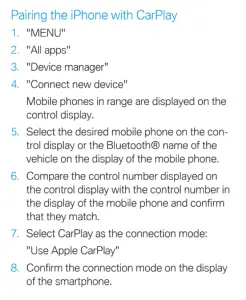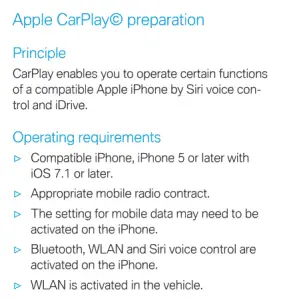As one of the modern vehicle’s staples, setting up Apple Car Play in your BMW iX is usually seen as a must. Use it to access basic Apple features on the iDrive (infotainment system) with relative safety while driving, including messages, maps, and media.
This walkthrough guide will give step-by-step instructions for preparing Apple Car Play in the BMW iX.
Table of Contents
How to set up Apple Car Play in the BMW iX
Every BMW with the iDrive 7 (or newer) system is compatible with Apple Car Play. Connecting is a reasonably straightforward process. Get into your BMW iX and follow the manual steps listed below.
- WiFi, Bluetooth, and Siri must all be switched on in your iPhone settings. Do this before starting on the next step.
- On the iDrive 7 screen, begin the pairing process. This will make the car available for connection from your iPhone. Using the controller, select (by pressing it):
- COM (on the left-hand side of the screen)
- Mobile devices
- New device
- Mobile and audio
- On your iPhone, head to the Bluetooth menu.
- Select your car to commence pairing. The BMW’s screen will confirm the request.
- Before selecting yes, double-check that the PINs on your phone and car match.
- Select Yes.
- Tap Apple Car Play.
You should now be connected.
How to use BMW iX Apple Car Play
Once you have Apple Car Play set up and connected to your iPhone, using it is extremely simple.
- Press and hold the microphone button on your steering wheel for around three seconds.
- Siri activates through the car’s voice recognition/stereo output system.
- You’ll see a confirmation on the central control screen.
- Tap the microphone button again to cancel Siri.
Common problems with BMW iX Car Play: how to fix
Many individuals report a problem with the sound when using Apple Car Play. Although the device remains connected to your BMW iX, with calls going through and voice commands registered, nothing plays out the speaker. Radio, music, and phone calls have no output audio.
You can fix this with the old “off and on“trick. Rebooting the iDrive 7 system usually fixes it for you.
- Ensure you have the keys in the car and it isn’t charging.
- Press and hold the volume control rocker for between 10 and 30 seconds (or however long is necessary).
- The screen will go black, and the system will then reboot.
- Expect this process to take a couple of minutes.
Once you’ve done this, the system should reboot, and the audio should start working. If it doesn’t work, give it one more go, holding the volume rocker button for longer.
The problem seems to be a glitch within iDrive’s 2022/23 software update. BMW doesn’t yet have an official patch for the issue, although they’re to come up with one soon. For now, resetting the iDrive system is the most plausible solution.
Should you use Apple Car Play in the BMW iX?
Apple Car Play is widely used in most new cars worldwide. Used sensibly, and when traffic conditions permit, it can greatly assist your journey. It’s generally seen as better than general automotive manufacturers’ voice recognition software, since it offers much more in terms of communication and entertainment. However, you’ll still need to defer car concerns or queries (such as “What’s the state of my tires?”) to the iDrive system.
Finally, if you decide to use Apple Car Play in the BMW iX, be aware of the glitch currently plaguing many models. BMW will, without a doubt, figure it out and patch the issue, but it might take some time.
So, there you have it! BMW iX Apple Car Play preparation in one quick blog. We hope you found it helpful!
Check out these pages from the BMW iX owner’s manual here.