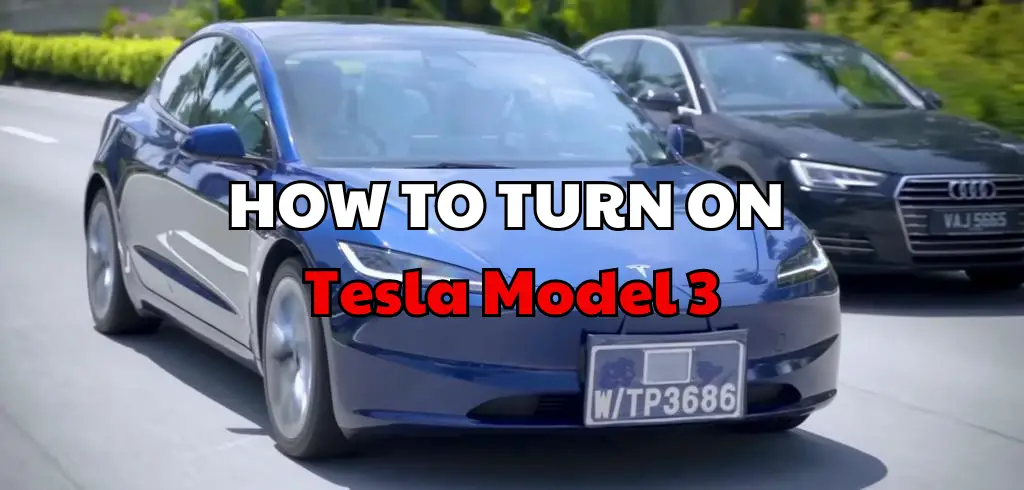If you’re a new owner of a Tesla Model 3, you may be wondering how to turn it on. The process is different from starting a traditional gas-powered car, but it’s easy once you get the hang of it. In this article, we’ll guide you through the steps to turn on your Tesla Model 3 and answer some frequently asked questions.

Getting started with your Tesla Model 3 is easy. To turn on your car, you first need to get inside and sit in the driver’s seat. Once you’re seated, press the brake pedal and hold it down.
This will activate the car’s systems and prepare it for driving. Next, press the right-hand stalk down to put the car into Drive mode. You’re now ready to start driving your Tesla Model 3.
Frequently asked questions about turning on a Tesla Model 3 include: “How do I turn off my Tesla Model 3?” and “What happens if I exit the car while it’s still on?” We’ll answer these questions and more in the sections below. Keep reading to learn more about your Tesla Model 3 and how to turn it on.
Table of Contents
Key Takeaways
- To turn on your Tesla Model 3, sit in the driver’s seat, press the brake pedal, and hold it down. Then, press the right-hand stalk down to put the car into Drive mode.
- To turn off your Tesla Model 3, touch the “Power Off” button on the touchscreen or press the brake pedal if the car is in Park.
- Your Tesla Model 3 will automatically shift into Park when you exit the car, even if you leave it in Neutral.
Getting Started with Your Tesla Model 3
If you are new to driving a Tesla Model 3, it’s important to understand the basics of how to turn on your vehicle and use its features. This guide will help you get started with your Tesla Model 3.
Understanding the Key Card and Tesla Mobile App
Your Tesla Model 3 comes with a key card that you can use to unlock and start your vehicle. You can also use the Tesla mobile app to unlock and start your vehicle using Bluetooth technology.
To set up your phone key, download the latest version of the Tesla app and enable Bluetooth on your mobile device. After enabling Bluetooth, follow these steps while standing near your vehicle:
- Open the Tesla app.
- Select your vehicle.
- Next to ‘Phone Key,’ tap the ‘Set Up’ button.
Using the Touchscreen Display
The Tesla Model 3 features a large touchscreen display that allows you to control many of the vehicle’s features, including navigation, climate control, and media playback. To use the touchscreen display, simply tap on the icons or buttons on the screen.
Familiarizing with the Gear Selector
The gear selector on the Tesla Model 3 is located on the right side of the steering wheel. To put your vehicle in drive, simply press down on the gear selector and then release the brake pedal. To put your vehicle in park, press the ‘P’ button on the touchscreen display or press down on the gear selector twice.
Charging Your Tesla Model 3
To charge your Tesla Model 3, simply plug it into a compatible charging station. You can also use a Supercharger station to quickly charge your vehicle. To find a Supercharger station near you, use the navigation system on your touchscreen display.
Safety and Convenience Features
Your Tesla Model 3 comes with a variety of safety and convenience features, including Autopilot, which can assist with driving tasks such as steering, braking, and accelerating. To activate Autopilot, simply press the button on the right side of the gear selector. Your Tesla Model 3 also comes with a variety of sensors and cameras to help you stay safe on the road.
In conclusion, by understanding the key card and Tesla mobile app, using the touchscreen display, familiarizing with the gear selector, charging your Tesla Model 3, and utilizing its safety and convenience features, you can get the most out of your driving experience.
Frequently Asked Questions
How do I turn my Tesla Model 3 back on?
To turn your Tesla Model 3 back on, simply press the brake pedal or touch the touchscreen. The car automatically powers back on after it has been turned off.
Where is the start button on a Tesla Model 3?
There is no start button on a Tesla Model 3. Instead, the car turns on automatically when you press the brake pedal or touch the touchscreen.
How do you start a Tesla Model 3 screen?
To start the Tesla Model 3 screen, simply press the brake pedal or touch the touchscreen. The screen will turn on automatically when the car is turned on.
Why won’t my Tesla turn on?
If your Tesla won’t turn on, there may be a few reasons why. First, make sure that the car is charged and that the battery is not dead. If the battery is dead, you may need to charge it before the car will turn on.
Additionally, make sure that you are pressing the brake pedal or touching the touchscreen to turn the car on. If the problem persists, consult the Tesla support team for assistance.
How do I turn off my Tesla Model 3 with key card?
To turn off your Tesla Model 3 with a key card, simply tap the key card on the center console. The car will turn off automatically.
How do I lock my Tesla Model Y?
To lock your Tesla Model Y, simply exit the car and close all doors. The car will automatically lock after a few seconds. Alternatively, you can lock the car using the Tesla mobile app.