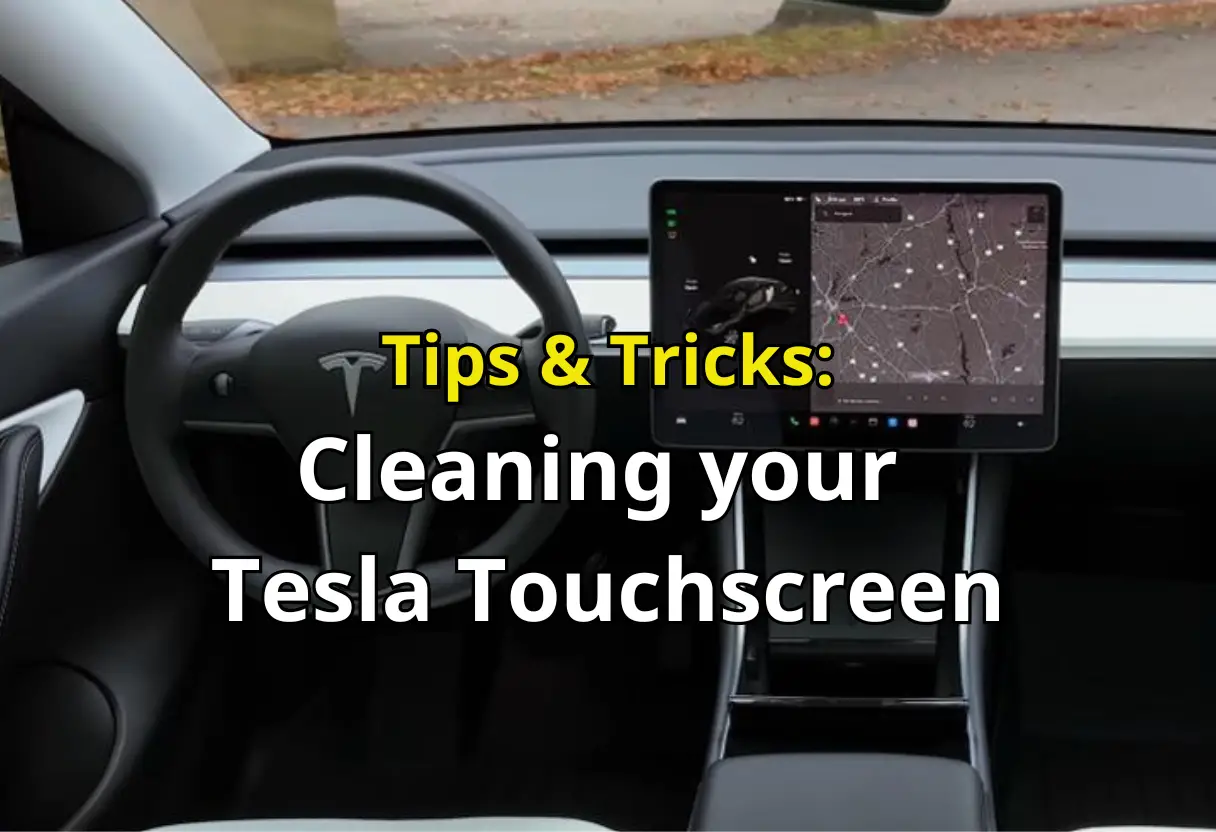Cleaning your Tesla touchscreen is an essential part of maintaining your car’s interior. The touchscreen is the brain of the Tesla electric vehicle, and it is crucial to keep it clean to ensure its optimal performance. A dirty touchscreen can cause smudges, fingerprints, and glare, which can be distracting while driving.

Before you begin cleaning your Tesla touchscreen, it is essential to understand how it works. The touchscreen is a high-tech device that requires special care and attention when cleaning.
Tesla recommends using a soft lint-free cloth specifically designed to clean monitors and displays. Avoid using cleaners such as glass cleaner or wet wipes, as they can damage the screen.
To clean your Tesla touchscreen, you need to prepare the right cleaning materials. Tesla recommends using a screen cleaner product and a soft lint-free cloth.
Avoid using glass cleaner, alcohol-based products, or wet wipes. Once you have the right cleaning materials, you can follow the step-by-step cleaning instructions to ensure that your touchscreen is clean and free of smudges and fingerprints.
Table of Contents
Key Takeaways
- Cleaning your Tesla touchscreen is essential for maintaining your car’s interior.
- Use a soft lint-free cloth and a screen cleaner product to clean your Tesla touchscreen.
- Follow the step-by-step cleaning instructions to ensure that your touchscreen is clean and free of smudges and fingerprints.
Understanding Your Tesla Touchscreen
Your Tesla’s touchscreen is the primary way to interact with your car’s features and functions. It is a large, high-resolution display that provides access to controls, settings, navigation, media, games, and more. In this section, we’ll give you a brief overview of the different elements of the touchscreen and how to use them.
Display
The Tesla touchscreen is a high-resolution display that shows a variety of information, including your speed, range, battery level, and more. You can customize the display to show different information depending on your preferences. To access the display settings, go to “Controls” and then click on “Display.”
Controls
The controls on the touchscreen allow you to adjust various settings in your car, such as climate control, audio, and lighting. To access the controls, simply tap on the appropriate icon or menu item. Some controls, such as climate control, can also be adjusted using voice commands.
Buttons
The Tesla touchscreen includes several buttons that provide quick access to frequently used features, such as the camera, charging, and music. You can customize the buttons to suit your needs by going to “Controls” and then clicking on “Customize Quick Controls.”
Settings
The settings menu on the Tesla touchscreen allows you to customize various aspects of your car’s operation, such as Autopilot, security, and software updates. To access the settings menu, go to “Controls” and then click on “Settings”.
Navigation
The Tesla touchscreen includes a built-in navigation system that provides turn-by-turn directions to your destination. You can enter your destination using voice commands or by typing it in manually. The navigation system also includes real-time traffic information, which can help you avoid congestion.
Touchscreens
The Tesla touchscreen is a touch-sensitive display that allows you to interact with your car’s features using touch gestures. You can swipe, tap, and pinch to zoom, just like you would on a smartphone or tablet.
Displays
In addition to the main touchscreen, your Tesla may also include additional displays, such as the instrument cluster and the rearview camera display. These displays provide additional information and functionality, such as showing your speed and providing a view of what’s behind you when you’re backing up.
Touch Controls
The Tesla touchscreen includes a variety of touch controls, such as sliders and buttons, that allow you to adjust various settings and interact with different features. These touch controls are intuitive and easy to use, and they provide a seamless user experience.
Media
The Tesla touchscreen includes a built-in media player that allows you to listen to music, podcasts, and other audio content. You can access your media library by going to the “Media” menu, and you can control playback using the touchscreen or voice commands.
Games
Finally, the Tesla touchscreen includes a variety of games that you can play while you’re parked. These games are designed to be fun and engaging, and they provide a great way to pass the time while you’re waiting for your car to charge or for a passenger to return.
Preparation for Cleaning

Cleaning your Tesla touchscreen is an important part of maintaining your car’s interior. Before you begin cleaning, there are a few things you should do to prepare.
First, turn off the car. This will prevent any accidental taps on the screen while you’re cleaning. It’s also a good idea to put the car in park and engage the parking brake for added safety.
Next, activate the clean mode or screen clean mode. This feature is designed to make cleaning your touchscreen easier and more efficient. To activate clean mode, go to the Controls menu and select “Service.” Then, select “Clean Mode” and follow the on-screen instructions.
If you don’t have access to clean mode, don’t worry. You can still clean your touchscreen using the steps outlined below.
Now that you’ve prepared your car for cleaning, it’s time to gather your supplies. Here’s what you’ll need:
- Soft, lint-free cloth: Use a cloth that’s specifically designed for cleaning monitors and displays. Avoid using paper towels, which can scratch the screen.
- Cleaning agent: Tesla advises against using any cleaners on the touchscreen, including glass cleaners, alcohol-based gel products (such as hand sanitizer), and wet wipes (or baby wipes). Instead, use a small amount of water or a screen cleaning solution that’s designed for electronics.
- Microfiber cloths: These are great for removing smudges and fingerprints from your touchscreen. You can also use them to wipe down other parts of your car’s interior.
Once you have your supplies ready, you’re ready to start cleaning your Tesla touchscreen.
Choosing the Right Cleaning Materials
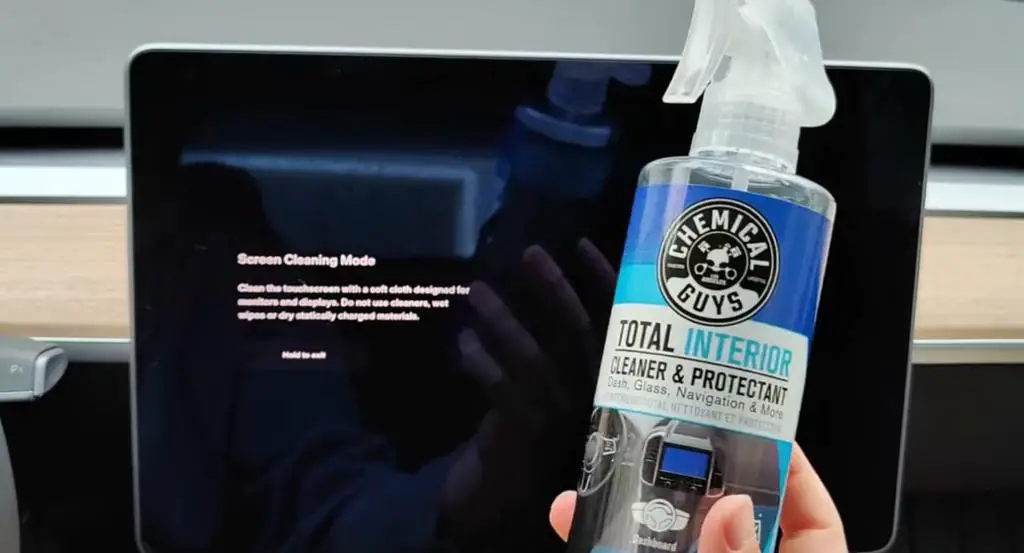
When it comes to cleaning your Tesla’s touchscreen, it’s important to use the right materials to avoid damaging the screen. Here are some tips on choosing the right cleaning materials:
Use a Microfiber Cloth
A microfiber cloth is the best choice for cleaning the touchscreen on your Tesla. It’s gentle on the screen and doesn’t leave any scratches or residue. Avoid using abrasive materials like paper towels or rough cloths that can damage the screen’s surface.
Choose a Lint-Free Cloth
When choosing a cloth to clean your touchscreen, make sure it’s lint-free. Lint can scratch the screen and leave behind fibers that can be difficult to remove. A soft, lint-free cloth specifically designed to clean monitors and displays is ideal.
Avoid Harsh Chemicals
Avoid using harsh chemicals or cleaning products on your touchscreen. These can damage the screen’s surface and cause it to become discolored or cloudy. Instead, use a cleaning solution that is specifically designed for electronics, or simply use a damp cloth with distilled water.
Don’t Use Paper Towels
Paper towels can scratch the screen and leave behind fibers that can be difficult to remove. Instead, use a soft, lint-free cloth to clean your touchscreen.
Avoid Using Water
Avoid using water to clean your touchscreen, as it can damage the screen’s surface. If you must use water, make sure it’s distilled water, as tap water can contain minerals that can leave behind residue.
Isopropyl Alcohol
Isopropyl alcohol can be used to clean your touchscreen, but it should be used sparingly and with caution. Alcohol-based cleaning solutions can damage the screen’s surface and cause it to become discolored or cloudy. If you do use isopropyl alcohol, dilute it with distilled water and use it sparingly.
By following these tips, you can keep your Tesla’s touchscreen looking clean and new.
Step by Step Cleaning Instructions
Cleaning your Tesla touchscreen is an important part of maintaining its functionality and appearance. Here are some step-by-step instructions to help you clean your touchscreen effectively:
- Turn off your car: Before cleaning your touchscreen, turn off your car to avoid any accidental taps or swipes.
- Use a microfiber cloth: Use a soft, lint-free microfiber cloth to wipe away any smudges, dust, or fingerprints from the screen. Avoid using paper towels or anything abrasive that could scratch the screen.
- Avoid water and cleaning agents: Do not use water or any cleaning agents like Windex or glass cleaner to clean the touchscreen. Instead, use a dry microfiber cloth.
- Use circular motions: Wipe the screen in circular motions to remove any smudges or fingerprints. This will help prevent any scratches from forming on the screen.
- Air dry: Allow the screen to air dry after cleaning it. Avoid using any kind of cloth or paper towel to dry the screen, as this could leave behind fibers or lint.
By following these simple guidelines, you can keep your Tesla touchscreen looking clean and smudge-free.
Maintaining Your Tesla Touchscreen
Your Tesla touchscreen is a valuable asset and requires proper maintenance to function optimally. Here are some tips for maintaining your Tesla touchscreen:
Avoid Damage
To prevent damage to your Tesla touchscreen, avoid using harsh chemicals, abrasive materials, or sharp objects. Tesla recommends using a soft, lint-free cloth specifically designed for cleaning monitors and displays. Do not use cleaners such as glass cleaners, alcohol-based gel products, or wet wipes.
Consider Using a Screen Protector
If you want to add an extra layer of protection to your Tesla touchscreen, consider using a screen protector. A screen protector can help prevent scratches and other types of damage. However, make sure to choose a high-quality screen protector that is specifically designed for use with your Tesla model (Model 3, Model S, or Model Y).
Matte Finish
If you prefer a matte finish on your Tesla touchscreen, you can purchase a matte screen protector. A matte screen protector can reduce glare and fingerprints, making it easier to see the screen in bright sunlight.
Regular Maintenance
Regular maintenance is crucial to keep your Tesla touchscreen in top condition. Tesla recommends using the Screen Clean Mode feature to clean your touchscreen. To access this feature, go to Controls > Display > Screen Clean Mode.
This will darken the screen and allow you to wipe away dust and smudges easily. Use a soft, lint-free cloth or wipes specifically designed for cleaning electronics.
Driver Distraction
To minimize driver distraction and ensure the safety of vehicle occupants as well as other road users, avoid using the touchscreen to adjust settings while the vehicle is in motion. Instead, use the voice commands or physical controls on the steering wheel to adjust settings.
Climate Control
The Tesla touchscreen also controls the climate control system in your vehicle. Proper maintenance of the touchscreen ensures that the climate control system functions correctly, which is essential for your comfort and safety.
Air Conditioning
The air conditioning system in your Tesla is an important component of the climate control system. Proper maintenance of the touchscreen ensures that the air conditioning system functions correctly, which is essential for keeping the air inside your vehicle clean and healthy.
Germs
To prevent the spread of germs, it is essential to keep your Tesla touchscreen clean. Make sure to clean the touchscreen regularly using a soft, lint-free cloth or wipes specifically designed for cleaning electronics. You can also use a disinfectant wipe to clean the touchscreen, but make sure to avoid using harsh chemicals that can damage the screen.
Resist
Your Tesla touchscreen is designed to resist fingerprints and other types of smudges. However, it is still essential to keep the screen clean to ensure that it functions correctly. Use the tips above to maintain your Tesla touchscreen and keep it in top condition.
Frequently Asked Questions
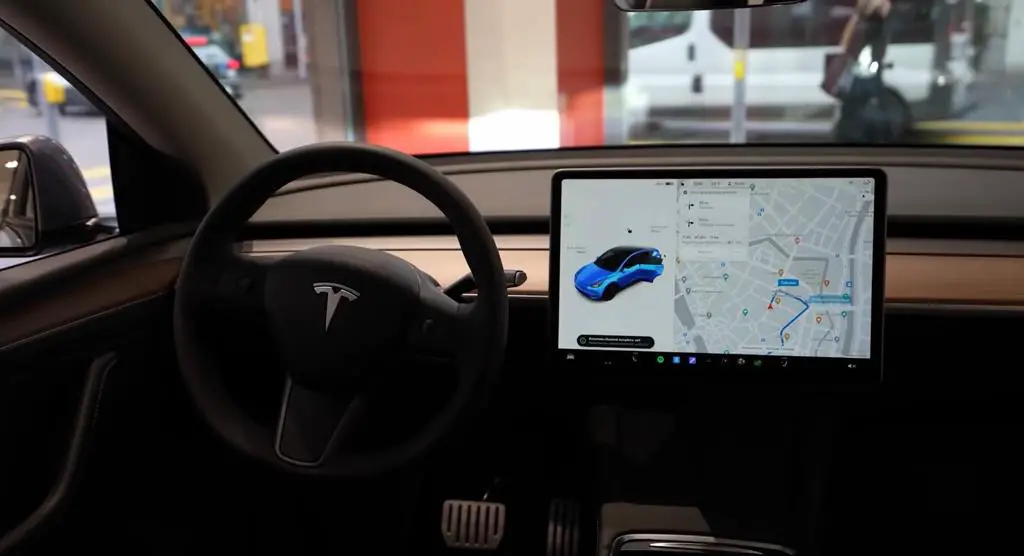
How do you clean a dirty touch screen?
Cleaning a dirty touch screen is a simple process. Start by turning off the display to prevent accidental taps. Then, use a soft, lint-free cloth to gently wipe the screen in a circular motion.
Avoid using water, glass cleaners, or wipes as they can damage the screen. Instead, use a cleaner specifically designed for touch screens. Spray the cleaner onto the cloth and gently wipe the screen until it is clean.
What is the best cloth to clean a Tesla screen?
The best cloth to clean a Tesla screen is a soft, lint-free cloth specifically designed for cleaning monitors and displays. Avoid using paper towels or dry statically-charged cloths as they can scratch the screen. Microfiber cloths are also a good option as they are soft and do not leave lint behind.
What can I use to clean my Tesla interior?
To clean your Tesla interior, use a soft, lint-free cloth and a cleaner specifically designed for automotive interiors. Avoid using harsh chemicals or abrasive materials as they can damage the interior. Tesla also recommends using a glass cleaner for the windows and a leather conditioner for the seats.
How often should I clean my Tesla touchscreen?
It is recommended to clean your Tesla touchscreen regularly to prevent smudges and fingerprints from building up. The frequency of cleaning will depend on how often you use the touchscreen and how dirty it gets. A good rule of thumb is to clean it at least once a week or as needed.
Can I use a regular LCD screen cleaner on my Tesla touchscreen?
No, you should not use a regular LCD screen cleaner on your Tesla touchscreen. Tesla recommends using a cleaner specifically designed for touch screens to prevent damage to the screen. Avoid using water, glass cleaners, or wipes as they can also damage the screen.
Are there any recommended Tesla screen protectors for preventing smudges and fingerprints?
Tesla does not officially recommend any specific screen protectors for their touchscreens. However, there are many third-party screen protectors available that are designed specifically for Tesla touchscreens. Look for a screen protector that is easy to install and does not leave bubbles or residue behind.