If you are a Tesla Model 3 owner, then you may be curious about how to use the FM radio in your car. While the Model 3 has a sleek, modern design and numerous high-tech features, some drivers may find it challenging to navigate the touchscreen interface and access the radio. Fortunately, with a little guidance, you can quickly learn how to use the FM radio in your Model 3 and enjoy your favorite stations while on the road.
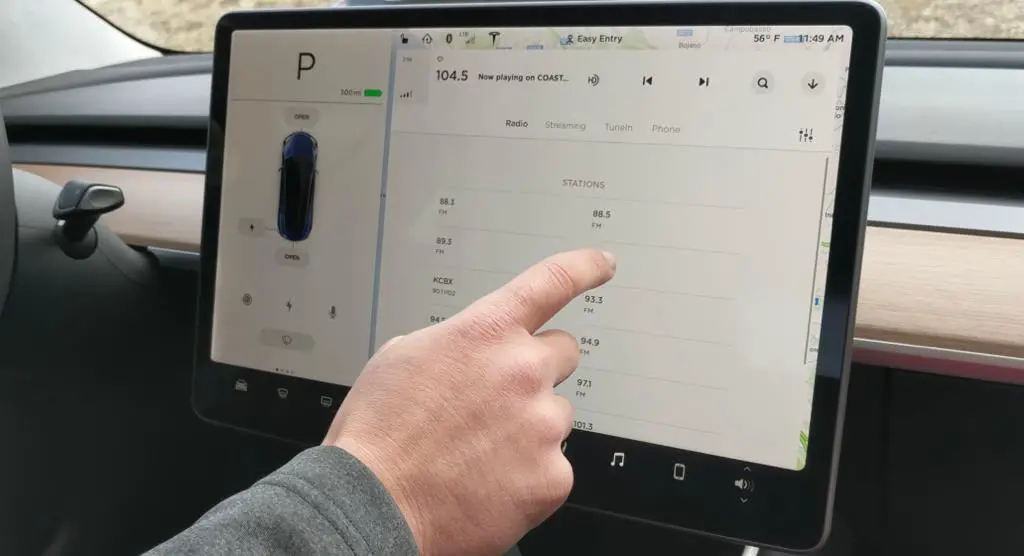
Table of Contents
The Tesla Model 3 FM Radio
The FM radio in the Tesla Model 3 is a vital source of entertainment and information for many drivers. However, it can be challenging to access the radio station list and tune to your preferred frequency.
Unlike traditional radios, the Model 3’s FM radio is integrated into the touchscreen interface, which means that you need to navigate the menus and options to access it. Additionally, the radio may not work correctly if you do not have a subscription to Tesla’s premium connectivity service.
Functionalities of Tesla Model 3’s FM Radio
The Tesla Model 3’s FM radio comes with several functionalities, including the ability to store favorite stations, direct tune, and access local programming. You can use the touchscreen interface to scroll through the available stations and select your preferred one.
The radio also supports Bluetooth connectivity, which means that you can stream music and other audio content from your mobile device. However, it is essential to note that the radio may not work in areas with poor reception or limited connectivity.
Key Takeaways
- The FM radio in the Tesla Model 3 is accessible through the touchscreen interface, and you need to navigate the menus and options to access it.
- The radio comes with several functionalities, including the ability to store favorite stations, direct tune, and access local programming.
- The radio may not work correctly if you do not have a subscription to Tesla’s premium connectivity service.
Understanding the Tesla Model 3 FM Radio
If you’re a new owner of a Tesla Model 3, you may be wondering how to use the FM radio feature. This guide will help you understand how to use the FM radio on your Tesla Model 3.
How to Tune In to FM Radio Stations
To tune in to an FM radio station on your Tesla Model 3, follow these steps:
- Tap the “Radio” tab on the top of the touchscreen.
- Select “FM” from the list of options.
- Use the left and right scroll buttons on the steering wheel to browse through available FM stations.
- Once you’ve found the station you want to listen to, press the left scroll button again to unmute the audio.
HD Radio
The Tesla Model 3 is equipped with HD Radio, which stands for High Definition Radio. HD Radio provides higher quality audio than traditional FM radio. To listen to HD Radio on your Tesla Model 3, simply tune in to an FM station that broadcasts in HD Radio.
Direct Tune
If you know the frequency of the FM station you want to listen to, you can use the “Direct Tune” feature to tune in directly to that frequency. To use Direct Tune, follow these steps:
- Tap the “Radio” tab on the top of the touchscreen.
- Select “FM” from the list of options.
- Tap “Direct Tune” at the bottom of the screen.
- Use the on-screen keyboard to enter the frequency of the FM station you want to listen to.
- Tap “Go” to tune in to the station.
Saving FM Stations
You can save your favorite FM stations on your Tesla Model 3 for easy access in the future. To save an FM station, follow these steps:
- Tune in to the FM station you want to save.
- Press and hold one of the numbered buttons at the bottom of the touchscreen.
- The station will be saved to that numbered button, and you can access it in the future by tapping the corresponding button.
Final Thoughts
The Tesla Model 3 FM radio is a powerful feature that provides access to a wide variety of FM stations. With the Direct Tune and Saving FM Stations features, you can quickly and easily tune in to your favorite stations. And with HD Radio, you can enjoy higher quality audio than traditional FM radio.
Functionalities of Tesla Model 3’s FM Radio
If you’re a fan of FM radio, you’ll be happy to know that the Tesla Model 3 comes equipped with an FM radio that’s easy to use. Here are some of the functionalities of the Tesla Model 3’s FM radio:
Accessing FM Radio
To access the FM radio, you can use either the touchscreen or the steering wheel. If you prefer using the touchscreen, simply tap on the “Radio” tab in the audio window. If you prefer using the steering wheel, press the left scroll button to switch to FM radio.
Scrolling Through Stations
To scroll through FM radio stations, you can use either the touchscreen or the steering wheel. If you prefer using the touchscreen, swipe left or right to scroll through stations. If you prefer using the steering wheel, press the left or right scroll button to scroll through stations.
Saving Favorites
If you have a favorite FM radio station, you can save it for easy access. To save a favorite station, simply tune to the station you want to save and press and hold the corresponding number on the touchscreen.
Direct Tune
If you know the frequency of the FM radio station you want to listen to, you can use the direct tune feature. To use direct tune, tap on the “Direct Tune” button on the touchscreen and enter the frequency of the station you want to listen to.
Volume and Mute
To adjust the volume of the FM radio, you can use either the touchscreen or the steering wheel. If you prefer using the touchscreen, tap on the volume icon and adjust the volume using the slider. If you prefer using the steering wheel, press the left or right scroll button while listening to the FM radio to adjust the volume.
To mute the FM radio, you can use either the touchscreen or the steering wheel. If you prefer using the touchscreen, tap on the “Mute” button. If you prefer using the steering wheel, press the left scroll button twice.
Previous Arrows
If you want to go back to the previous FM radio station, you can use the previous arrows. To use the previous arrows, tap on the left arrow on the touchscreen or press the left scroll button on the steering wheel.
Voice Commands
If you prefer using voice commands, you can use them to control the FM radio. To use voice commands, simply say “Play FM radio” followed by the name of the station you want to listen to.
Premium Connectivity and Other Features
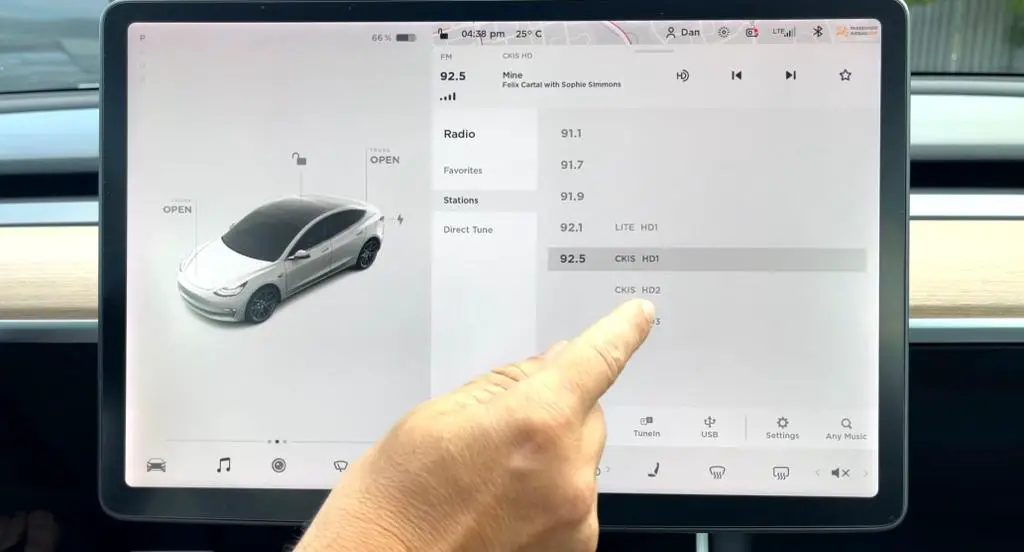
If you have a Tesla Model 3, you may be wondering if you need premium connectivity to use the FM radio. The good news is that you don’t need premium connectivity to listen to FM radio. However, if you want to listen to internet radio or music streaming services like Spotify, Apple Music, or Tidal, you’ll need to have premium connectivity.
Premium connectivity is a subscription service that gives you access to a variety of features, including internet radio, music streaming services, and more. You can purchase premium connectivity as a monthly or annual subscription directly from your vehicle’s touchscreen or the Tesla app.
With premium connectivity, you can also enjoy features like Caraoke, which lets you sing along to your favorite songs with on-screen lyrics, and SiriusXM radio, which gives you access to a wide range of channels and stations. Keep in mind that you’ll need a SiriusXM antenna to use this feature.
If you prefer to listen to your own music, you can connect your phone to your Model 3 via Bluetooth. This will allow you to play your own playlists and music from your phone directly through your car’s speakers.
In summary, while you don’t need premium connectivity to listen to FM radio, it does give you access to a variety of other features, including internet radio, music streaming services, and more. If you’re a music lover, it may be worth considering subscribing to premium connectivity to take advantage of these features.
Navigating the Touchscreen Interface
The touchscreen interface of the Tesla Model 3 is one of the most intuitive and user-friendly interfaces available in a car. The interface is designed to be easy to use, with large icons and clear text that make it easy to navigate. The touchscreen is the central control panel for the car and provides access to a wide range of features and functions.
To access the FM radio on your Tesla Model 3, simply tap the music icon on the touchscreen. This will bring up a menu of available music sources, including FM radio. Once you have selected FM radio, you can use the touchscreen to navigate through the available stations and select the one you want to listen to.
The touchscreen interface also provides easy access to a range of other features, including navigation, climate control, and vehicle settings. To access these features, simply tap on the corresponding icon on the touchscreen. You can also use voice commands to control many of the features of the car, making it even easier to use.
The hardware used in the Tesla Model 3 is top-of-the-line, with a high-quality touchscreen display that is responsive and easy to use. The touchscreen is also highly customizable, allowing you to adjust the settings to suit your preferences. You can change the size of the icons, adjust the brightness of the display, and even change the color scheme to match your mood.
In conclusion, navigating the touchscreen interface of the Tesla Model 3 is easy and intuitive. With easy access to the FM radio and a range of other features, you can quickly and easily control all aspects of your car. Whether you are listening to your favorite radio station or adjusting the climate control, the touchscreen interface makes it simple and easy to use.
Comparative Analysis with Other Tesla Models
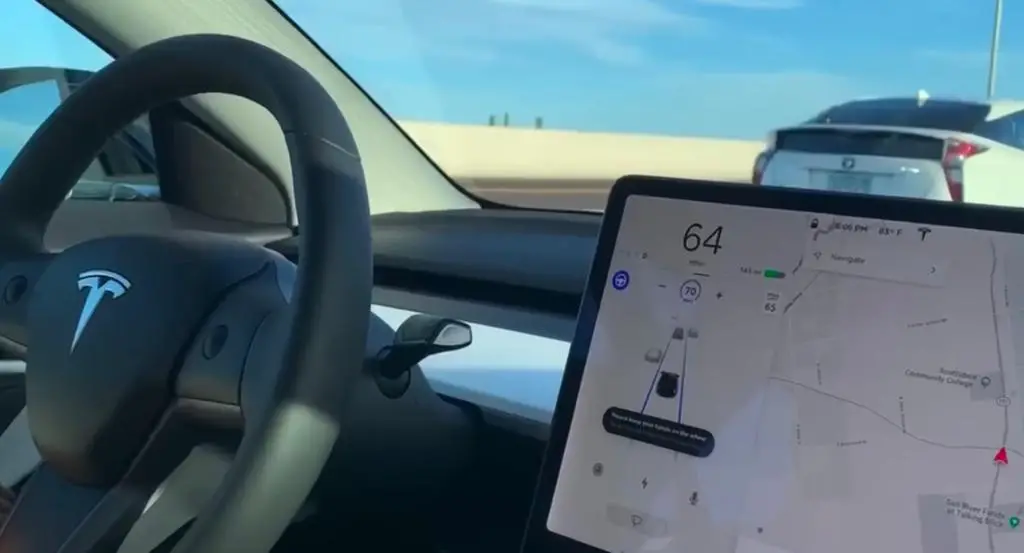
When it comes to the FM radio, the Model 3 is not the only Tesla model that has had some issues. In fact, the Model S and Model X have also had some problems with FM radio reception. However, the Model Y seems to have a better FM radio reception compared to the other models.
One possible reason for this is that the Model Y has a different antenna design than the other models. The Model Y has a shark fin antenna on the roof, which might be more effective in picking up FM signals. On the other hand, the Model S and Model X have a more traditional antenna design, which might not be as effective in picking up FM signals.
Another possible reason could be that the Model Y is a newer model, and Tesla might have made some improvements to the FM radio reception based on feedback from the earlier models. It’s also possible that the Model Y has a better FM radio tuner than the other models.
Overall, it’s important to note that Tesla is known for its cutting-edge technology, and the company is always working to improve its products. While the FM radio reception might not be perfect on all Tesla models, it’s likely that Tesla will continue to make improvements in this area.
In the meantime, if you’re having trouble with FM radio reception on your Tesla, there are some things you can try to improve it. For example, you can try repositioning your car to get a better signal, or you can try using internet streaming services like TuneIn to listen to your favorite radio stations.
In conclusion, while the FM radio reception on the Model 3 might not be perfect, it’s important to keep in mind that this is a common issue on many different car models. Tesla is always working to improve its products, and it’s likely that we’ll see some improvements in this area in the future.
Frequently Asked Questions
How do I play FM radio on my Tesla?
To play FM radio on your Tesla Model 3, tap the “Media Player” icon at the bottom of the touchscreen. From there, you can select the “Radio” tab to access FM radio stations. You can scroll through the available stations by swiping up or down on the screen. You can also use the “Direct Tune” feature to enter a specific FM frequency.
Does Tesla radio have AM radio?
No, Tesla Model 3 does not have AM radio. It only has FM radio and internet streaming options.
What is the best radio app for Tesla?
Tesla Model 3 comes with a built-in radio app that allows you to listen to FM radio stations. However, if you prefer internet radio, you can use third-party apps such as TuneIn, Slacker Radio, or Spotify.
Tesla Model 3 radio not working
If your Tesla Model 3 radio is not working, there are a few things you can try. First, check if the volume is turned up and the radio is not on mute. If that doesn’t work, try restarting the car’s infotainment system by holding down both scroll wheels on the steering wheel until the screen turns off. If the issue persists, contact Tesla customer support for further assistance.
How to turn off radio in Tesla Model 3
To turn off the radio in your Tesla Model 3, simply tap the “Power” icon at the bottom of the touchscreen. This will turn off the entire infotainment system, including the radio.
How to turn on radio in Tesla Model Y
To turn on the radio in your Tesla Model Y, tap the “Media Player” icon at the bottom of the touchscreen. From there, you can select the “Radio” tab to access FM radio stations. You can scroll through the available stations by swiping up or down on the screen. You can also use the “Direct Tune” feature to enter a specific FM frequency.

